When you’re traveling outside of populated areas, your iPhone might display “SOS” in the corner, which means you don’t have your regular cellular service and you can only make emergency calls.
What gives? Lets take a look at the iPhone’s Emergency SOS via Satellite service and what you can do when your iPhone gets stuck in Emergency SOS mode.
While you’re here, check out how to use Emergency SOS via Satellite to contact 911 and how to prevent your iPhone from automatically calling 911.
What exactly is Apple’s Emergency SOS via Satellite?
Emergency SOS via Satellite is a feature on the Apple iPhone 14 and later that allows you to get in contact with emergency services and share your location with them, even if you don’t have cellular network service.
Whenever you don’t have cellular service or Wi-Fi, you’ll see an SOS in the corner of your iPhone, indicating that you can use Emergency SOS via Satellite to get emergency help.
Note: There’s also Emergency SOS on every iPhone, and while this feature does call your local emergency number and share your location information with emergency services, it requires you to have service. It’s not the same as Emergency SOS via Satellite.
So what’s the problem with SOS mode?
Once your iPhone loses service and is in Emergency SOS mode, your device might have trouble finding your network, even if you’re back in an area that has service. You might notice that someone else in the area has service while you don’t, or vice versa. Luckily, there are various ways to tackle this issue.
Read more: Best iPhone in 2024
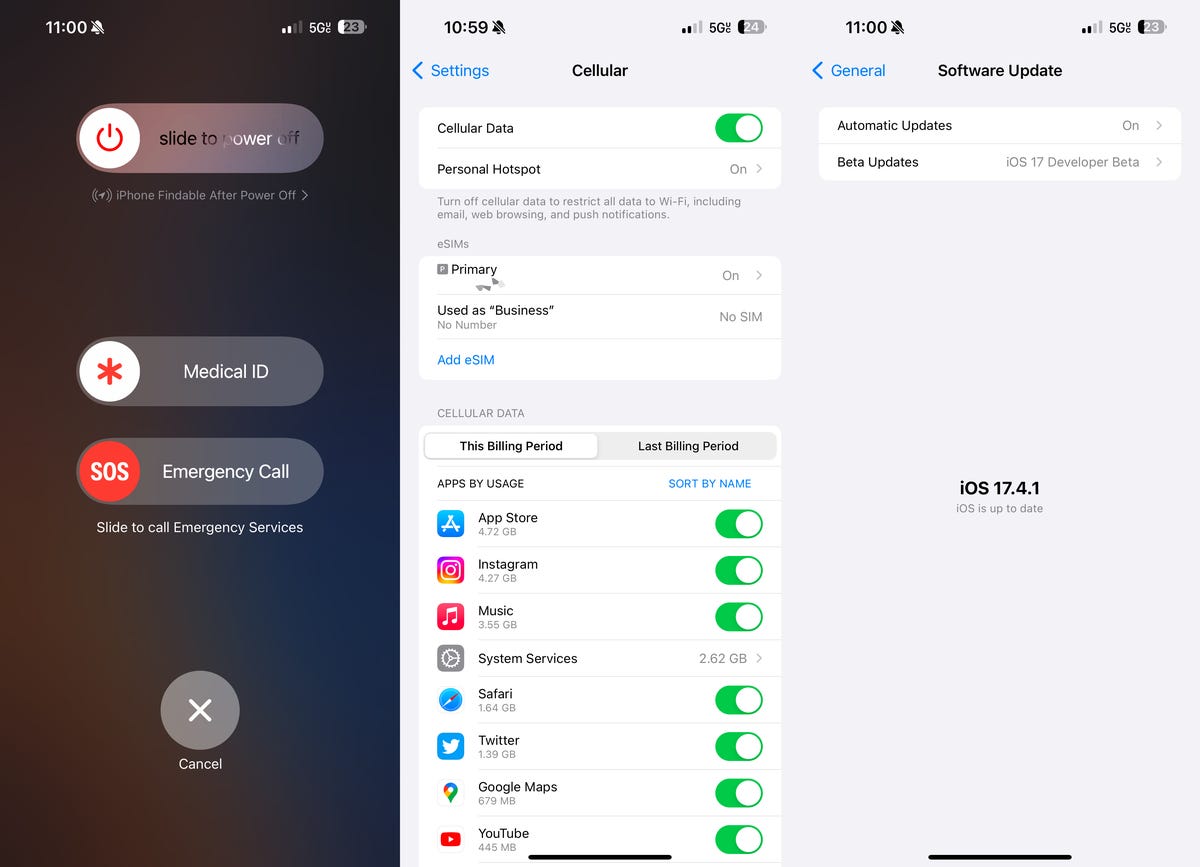
Try restarting your iPhone, turning Cellular Data off and on and checking for any software updates.
Lastly, if network connection issues persist, Apple suggests contacting your phone carrier in case there are issues with your carrier or account that could be affecting your service, like outages in your area or an unpaid account.
If you’re traveling internationally, and get stuck on SOS when you arrive, make sure that data roaming is enabled. You can go to Settings > Cellular > your phone number and toggle on Data Roaming.
For more, learn everything we know about the upcoming iPhone 16.
!function(f,b,e,v,n,t,s)
{if(f.fbq)return;n=f.fbq=function(){n.callMethod?
n.callMethod.apply(n,arguments):n.queue.push(arguments)};
if(!f._fbq)f._fbq=n;n.push=n;n.loaded=!0;n.version=’2.0′;
n.queue=[];t=b.createElement(e);t.async=!0;
t.src=v;s=b.getElementsByTagName(e)[0];
s.parentNode.insertBefore(t,s)}(window, document,’script’,
‘https://connect.facebook.net/en_US/fbevents.js’);
fbq(‘set’, ‘autoConfig’, false, ‘789754228632403’);
fbq(‘init’, ‘789754228632403’);

